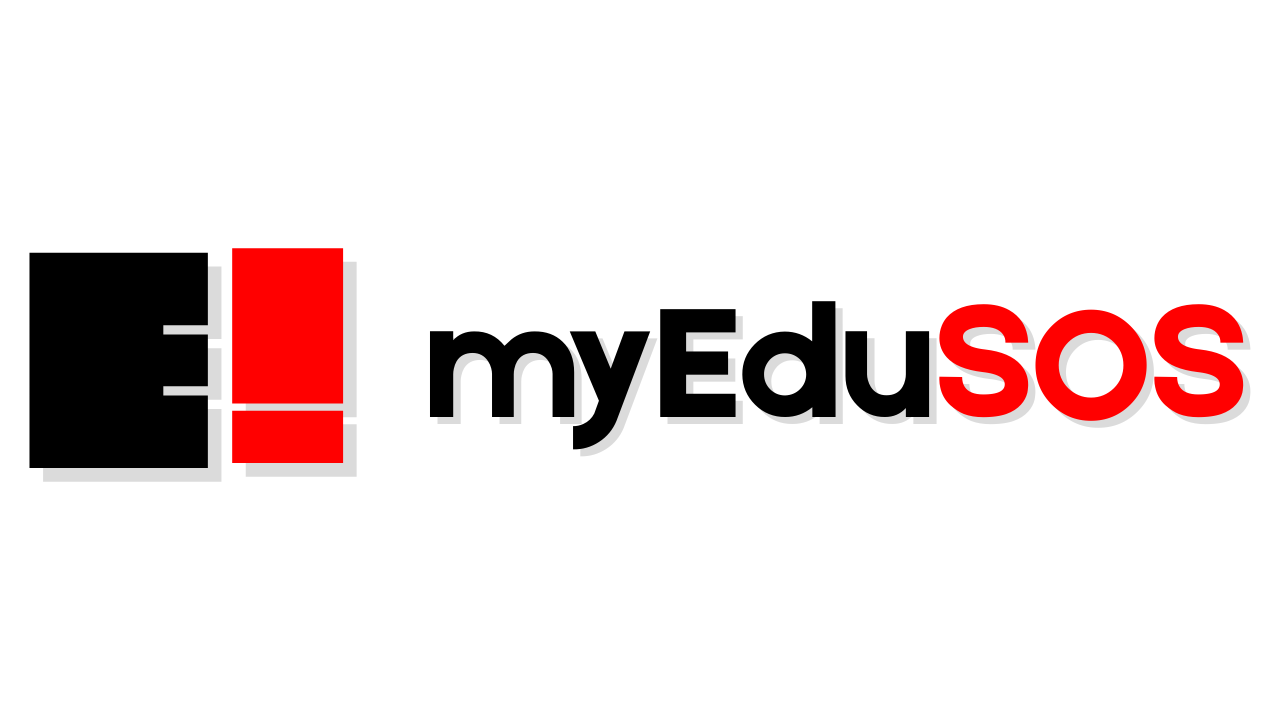So you’ve written JAMB, checked your result, and now you see that magical word: ADMISSION OFFERED. Congratulations! But wait, before celebrating fully, you must accept your admission on JAMB CAPS.
Why? Because if you don’t, the school cannot finalize your admission, and JAMB will mark you as “Not Admitted.” Every year, thousands of students lose admission opportunities just because they didn’t click the “ACCEPT” button.
The good news? Accepting your admission is simple. In this guide, I’ll show you the 4 ways to accept your admission on JAMB and ensure you secure your spot.

Method 1: Accept Admission Through the JAMB CAPS Portal.
This is the most common way.
Steps:
- Visit the official JAMB e-Facility portal – https://efacility.jamb.gov.ng
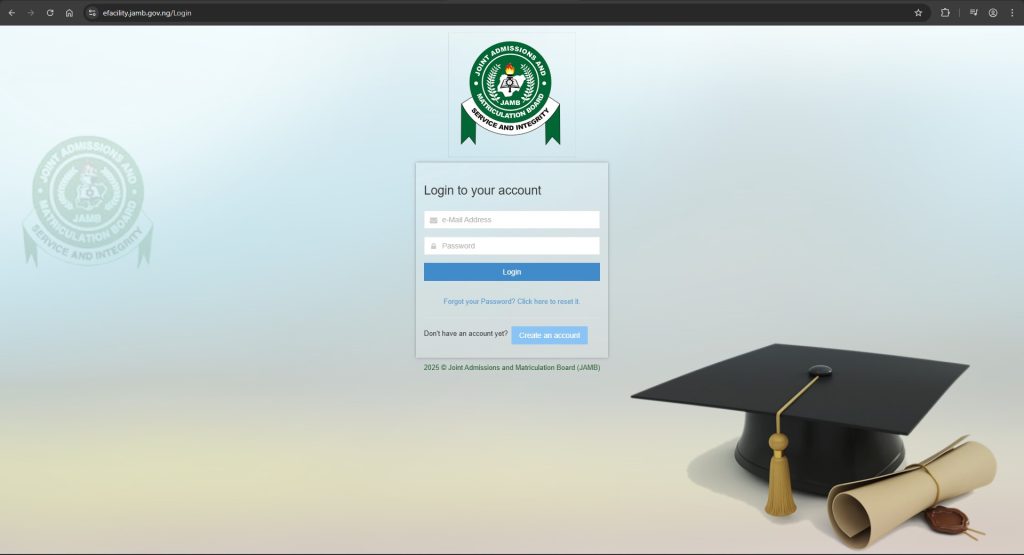
- Log in with your email and password (the ones used during registration).
- On your dashboard, scroll and click Check Admission Status.
- Select Access my CAPS.
- Under “Admission Status,” you’ll see one of two things:
- ADMISSION OFFERED – Click Accept Admission.
- Not Admitted – Keep checking, the process may still be ongoing.
- Once you accept, a message will confirm that your admission has been approved.
Always use Chrome or Firefox on a laptop/desktop for CAPS – some features don’t load properly on mobile.
Method 4: Accept Your Admission via SMS (Fast & Secure)
If you’re low on data or internet access, JAMB now offers a quick and secure way to accept admission via SMS—no portal login required!
Method 2: Step-by-Step SMS Guide
- Use the exact SIM number you registered with during JAMB.
- Type your message as follows:
JAMB Registration Number ACCEPT
For example: 2025685847373DB ACCEPT
- Send the SMS to 55019 (or 66019, depending on your network).
Right after, you’ll receive a confirmation SMS acknowledging that JAMB has recorded your acceptance
Method 3: Accept Admission Using the JAMB CAPS Mobile Site
If you don’t have a computer, you can still accept admission using your phone.
Steps:
- Open Chrome on your smartphone and go to https://efacility.jamb.gov.ng.
- Switch your browser to Desktop Site Mode (important, otherwise CAPS won’t display fully).
- Log in with your JAMB email and password.
- Go to Check Admission Status – Access my CAPS.
- Click Accept Admission once you see the offer.
Some phones may load slowly. Be patient, and make sure your internet connection is strong.
Method 4: Accept Admission Through a JAMB CBT Centre
If you’re finding it difficult to accept your admission online, you can walk into any accredited JAMB CBT centre for assistance.
Steps:
- Go with your JAMB registration number, profile code, and NIN.
- Ask to check your Admission Status on CAPS.
- The staff will log in and help you click Accept Admission.
- Collect a printed confirmation slip showing you’ve accepted.
Why this is useful:
- For students who forgot their JAMB password or can’t access their email.
- For those with technical issues, log in to the CAPS portal.
What Happens After Accepting Your Admission?
Once you click “ACCEPT”:
- JAMB updates your admission record.
- Your chosen school finalises your admission.
- You’ll now be eligible for clearance, matriculation, and other processes.
If you mistakenly click Reject Admission, you cannot undo it. Always double-check before clicking.
Securing admission doesn’t end at “offered”; it ends when you accept it on CAPS. And now you know the 3 ways:
- Accept via the JAMB CAPS desktop site
- SMS method
- Accept via CAPS mobile
- Accept at any JAMB CBT centre
No matter which method you choose, just make sure you don’t delay. Admission slots are competitive, and JAMB may reassign if you fail to act on time.